Signing PDFs in Linux is straightforward with tools like Xournal, Okular, or LibreOffice Draw.
These tools enable annotation, certificate management, and secure digital signatures for official documents.
Why Digital Signatures Matter in Linux
Digital signatures are essential for ensuring the authenticity and integrity of PDF documents in Linux.
They provide a secure way to verify the identity of the signer and prevent unauthorized modifications.
This technology is crucial for legal, financial, and professional documents, where tampering can have serious consequences.
In Linux, digital signatures also promote non-repudiation, meaning the signer cannot deny their involvement.
They are widely used in industries like finance, healthcare, and government, where compliance with regulations is mandatory.
By integrating digital signatures, Linux users can streamline workflows and ensure trust in digital transactions.
The use of digital signatures fosters a secure and paperless environment, making it easier to handle official documents electronically.
This approach aligns with modern demands for efficiency and environmental sustainability while maintaining high security standards.
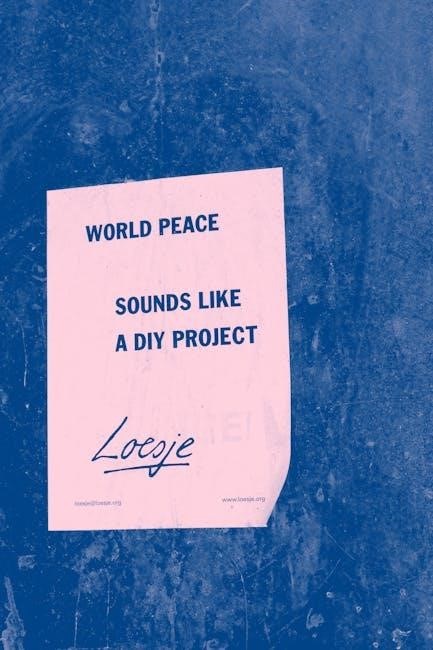
Popular Tools for Signing PDFs in Linux
Xournal, Okular, and LibreOffice Draw are popular tools for signing PDFs in Linux.
They offer annotation features and support for digital signatures, making them ideal for both personal and professional use;
Using Xournal for PDF Signing
Xournal is a versatile tool for annotating and signing PDFs in Linux. To use it, install Xournal via your package manager or the Ubuntu Software Center. Once installed, open your PDF by selecting “Annotate PDF” from the File menu; To add a signature, use the drawing tool to sketch it directly or insert an image of your pre-made signature. Click the Image button in the toolbar, select your signature image, and place it where needed. Save your signed document as a new PDF file. This method is ideal for quick, straightforward signing without needing advanced features. Xournal’s user-friendly interface makes it accessible for both beginners and professionals. Ensure your signature image is clear and professional for the best results.
Okular: A KDE PDF Viewer with Signature Support
Okular, a robust PDF viewer developed by KDE, now supports embedded digital signatures, enhancing its utility for official documents. This feature, similar to Adobe Reader, allows users to validate and add signatures seamlessly. To utilize this feature, open your PDF in Okular and navigate to the “File” menu, where you’ll find options for digital signatures. Ensure your system has the necessary certificate databases configured in the settings. This integration makes Okular a powerful tool for both viewing and securely signing PDFs, catering to both personal and professional needs. Regular updates from KDE ensure continued improvement and reliability, making Okular a top choice for Linux users requiring advanced PDF management capabilities.
LibreOffice Draw for PDF Annotation and Signing
LibreOffice Draw, part of the LibreOffice suite, offers a user-friendly environment for annotating and signing PDFs. Users can easily import PDFs, add text, shapes, and images, including signature images. To sign a document, open the PDF in LibreOffice Draw, navigate to the “Insert” menu, and select “Image” to add your signature. This feature is ideal for official documents requiring authentication. LibreOffice Draw also supports layering, allowing annotations to be added without altering the original document. Its intuitive interface makes it accessible for both casual and professional use, ensuring efficient PDF management and signing processes. This tool is particularly useful for those who need to add personalized touches or official approvals to PDF files seamlessly.
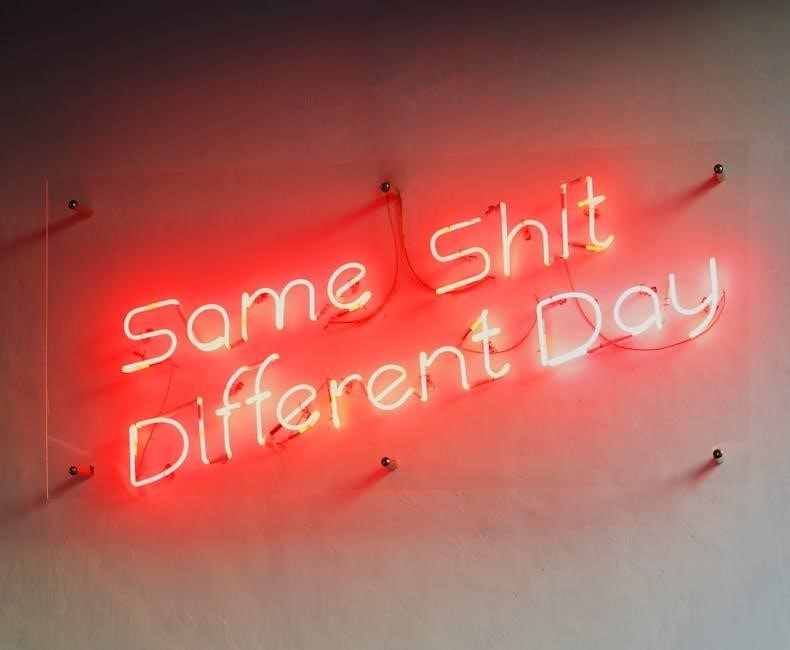
Command-Line Tools for PDF Signing
Command-line tools like OpenSSL and Open-PDF-Sign enable efficient PDF signing. OpenSSL supports digital signatures using certificates, while Open-PDF-Sign automates signing processes, ideal for integration with scripts and workflows.
Using OpenSSL for Digital Signatures
OpenSSL is a powerful command-line tool for creating digital signatures. To sign a PDF, use the openssl smime -sign command with your certificate and private key. For example:
openssl smime -sign -signer pub.crt -inkey priv.pem -engine gost -binary -noattr -outform DER -in report.pdf -out report.pdf.sig
This command generates a signature file (report.pdf.sig) using your certificate (pub.crt) and private key (priv.pem). The -engine gost parameter specifies the encryption engine. Ensure your certificate and key are properly configured for this process. OpenSSL is highly flexible and supports various encryption standards, making it a reliable choice for secure digital signatures. While it requires familiarity with command-line interfaces, it offers robust security features for signing PDFs in Linux environments.
Open-PDF-Sign: A Software Package for Automatic Signing
Open-PDF-Sign is a software package designed to automate the process of signing PDF documents. It simplifies the task of adding digital signatures, making it ideal for developers and organizations. The tool supports batch processing, allowing multiple PDFs to be signed efficiently. Open-PDF-Sign integrates seamlessly with existing workflows and supports various digital signature formats. It leverages libraries like iTextPDF and Apache PDFBox to ensure compatibility and security. The package also offers customization options, enabling users to specify signature locations and formats. With cross-platform support, including Linux, Open-PDF-Sign is a versatile solution for automating PDF signing tasks. Its ease of use and robust features make it a popular choice for streamlining digital signature processes in both personal and professional environments.

Online Tools for Signing PDFs in Linux
Online tools like PDFelement Cloud and Wondershare offer web-based solutions for signing PDFs. Users can upload documents, request signatures, and manage approvals through intuitive interfaces, ideal for Linux users preferring cloud-based workflows.
PDFelement Cloud: A Web-Based Solution
PDFelement Cloud offers a seamless web-based solution for signing PDFs in Linux. Users can easily upload documents, request signatures, and manage approval workflows through its intuitive interface. The platform supports digital signatures, allowing individuals to sign documents securely. It integrates well with Linux systems, providing a convenient alternative to desktop applications. Key features include document uploading, signature requests, and workflow management. PDFelement Cloud is ideal for users seeking a cloud-based solution without installing additional software. Its user-friendly design ensures efficient document signing and management, making it a popular choice for Linux users needing to handle PDFs professionally. The service also emphasizes security, ensuring encrypted transactions and compliance with digital signature standards.
Creating and Managing Digital Certificates
Creating digital certificates involves generating private keys and certificates using tools like OpenSSL. These certificates are essential for secure PDF signing and verification processes in Linux environments.
Generating Certificates for PDF Signing
Generating digital certificates is a critical step for secure PDF signing in Linux. Using tools like OpenSSL, you can create a private key and certificate.
First, generate a private key with openssl genrsa -out priv.pem 2048. Next, create a certificate signing request (CSR) using openssl req -new -key priv.pem -out req.csr. Finally, self-sign the certificate with openssl x509 -req -days 365 -in req.csr -signkey priv.pem -out pub.crt. This process ensures you have the necessary credentials for digitally signing PDFs. Always keep your private key secure to maintain the integrity of your digital signatures.

Verifying Digital Signatures in PDFs
Verifying digital signatures in PDFs ensures the document’s authenticity and integrity. Tools like OpenSSL and Okular enable this process.
Using OpenSSL, you can verify a signature with openssl smime -verify -in signed.pdf -out original.pdf -inkey pub.crt. This extracts the original content and confirms the signature’s validity. In GUI tools like Okular, open the PDF, navigate to the signature field, and click to view details. The system checks the certificate and ensures no tampering occurred. This verification step is essential for trusting digitally signed documents in professional and legal contexts, ensuring security and compliance with standards.

